DCCU Routing # 251483311
A mobile wallet is a financial transaction application that securely stores your payment information (like a credit card, debit card, or banking information) and then allows you to pay for your purchases through that application. With mobile wallets and your personal DCCU debit or credit card, you can make purchases in-store, in-app, and online. Enjoy the same great rewards and benefits you have with your DCCU cards with the added security and convenience of a mobile wallet.
Benefits & Features of a Mobile Wallet
Add Card to Mobile Wallet on the DCCU Mobile App
Choose Your Wallet
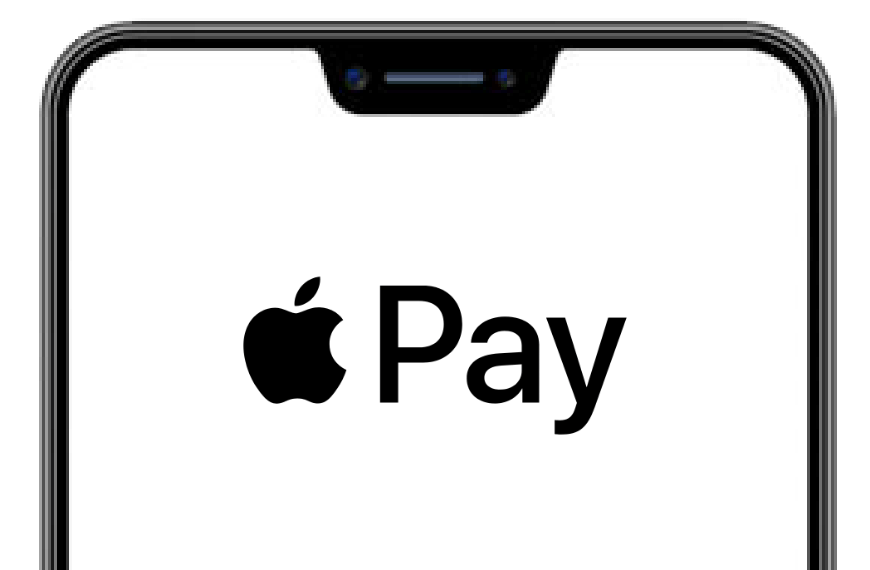
Apple Pay is a trademark of Apple Inc.
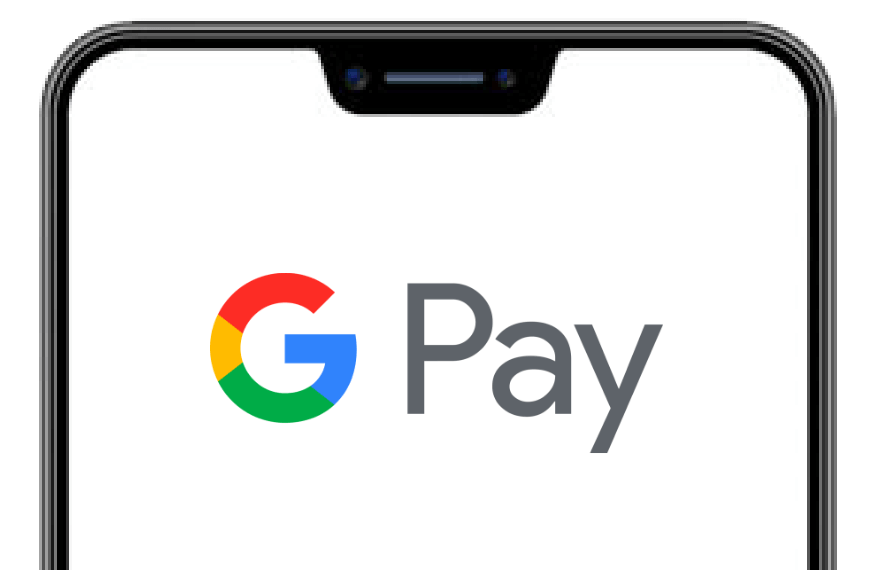
Google PayTM is a trademark of Google LLC.
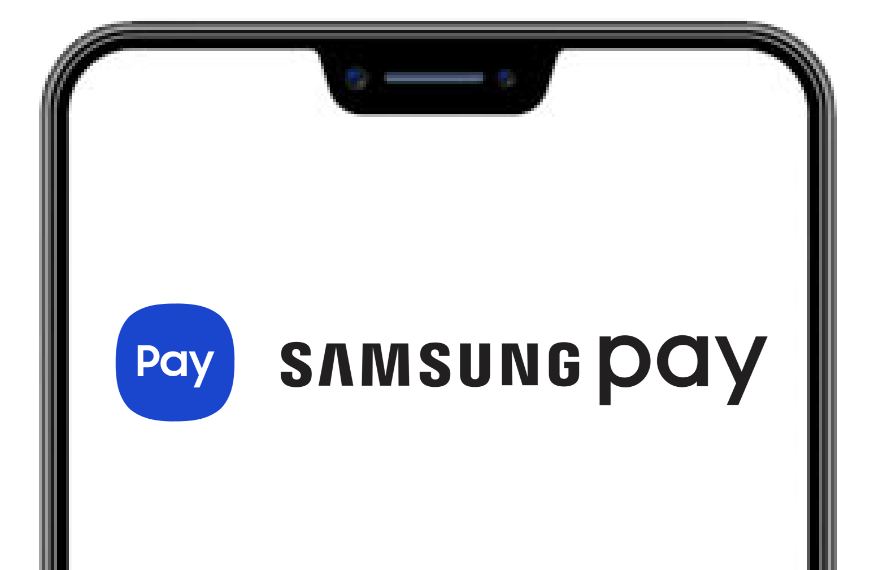
Samsung Pay is a registered trademark of Samsung Electronics Co., Ltd.
Resources
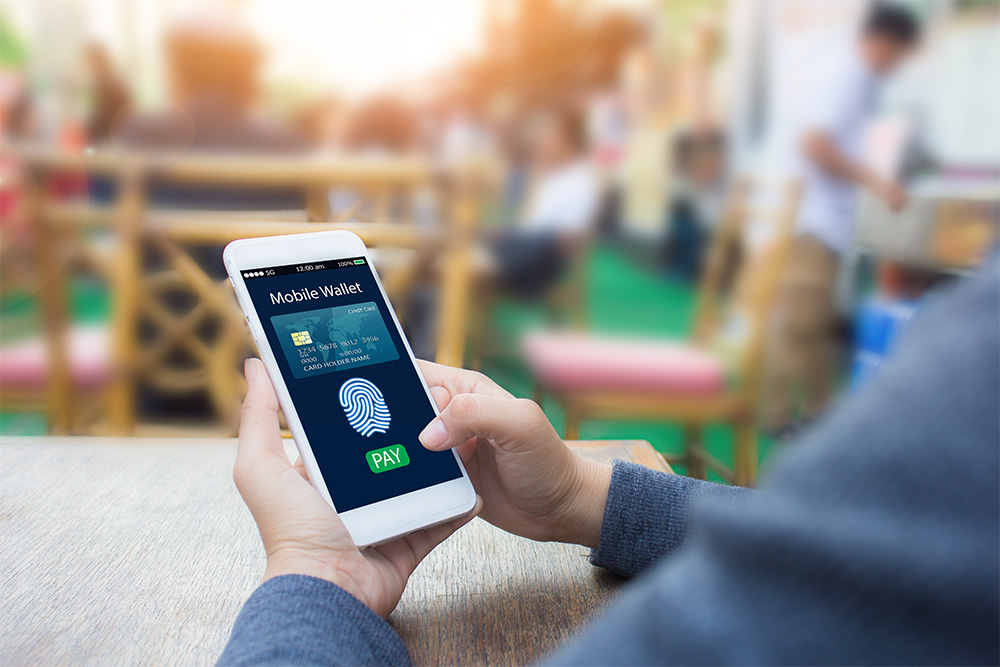
Three Benefits of Using a Mobile Wallet

Prevent Fraud

Three Benefits of a Checking Account
Mobile Wallet FAQs
Yes, mobile wallets are a secure method of payment. Mobile wallets utilize encryption technology with every purchase to offer enhanced security features and added peace of mind.
All DCCU personal credit cards and debit cards are eligible for mobile wallet use:
- World Rewards
- Platinum Rewards
- Platinum Cash Back
- Share Secure
- Grow debit card
- Rewards debit card
- Login to your account on the DCCU Mobile App.
- Navigate to your credit card or debit card information and tap the "My Cards" tab.
- Scroll below the card image and tap the "Add to Wallet" button.
- Choose your wallet below for additional information:
Yes, you will still earn the same amount of rewards point or cash back when using your mobile wallet connected to a personal DCCU debit card or credit card.
If you are experiencing issues when adding your personal DCCU credit card or debit card to the mobile wallet on your smartphone or other supported device, please call us at 540-946-3200 or after hours at 866-820-5970.
- Convenience – Simplify your checkout process.
- Security – Enjoy enhanced security features for added peace of mind.
If your device is ever lost or stolen, call us immediately at 540-946-3200, and then contact your device provider as soon as possible. Please note that since mobile wallets don’t store your actual card details in your device, anyone with access will not be able to view your information, even if the device is unlocked.
DuPont Community Credit Union does not charge fees for using mobile wallets. Please check your provider’s Terms & Conditions for additional information.
Yes, you can still use your DCCU debit card or credit card physically after connecting it to your mobile wallet.
Yes! Mobile wallets utilize tap-to-pay technology like physical cards, allowing them to work in much the same way. Many mobile wallets even add extra layers of security, such as requiring biometric authentication – like a fingerprint, face recognition software, or even a PIN – before completing the transaction.


